Self-Service Password Reset (SSPR) Instructions
Follow these steps to register and reset your password securely and efficiently.
Step-by-Step Instructions
Step 1: Register for Self-Service Password Reset (SSPR)
To ensure you can reset your password, you must first register your authentication methods:
- Go to https://aka.ms/ssprsetup to register to reset your own password.
- Sign in using your organizational account credentials.
-
Add your security verification methods by clicking "Add method" and selecting 1 of the following from the dropdown menu:
- Phone: Provide your phone number and verify via text or call.
- Email: Use an alternate email address to receive verification codes.
- Authenticator App: Install the Microsoft Authenticator App and follow the on-screen steps.
- Verify and save your methods by completing the prompts.
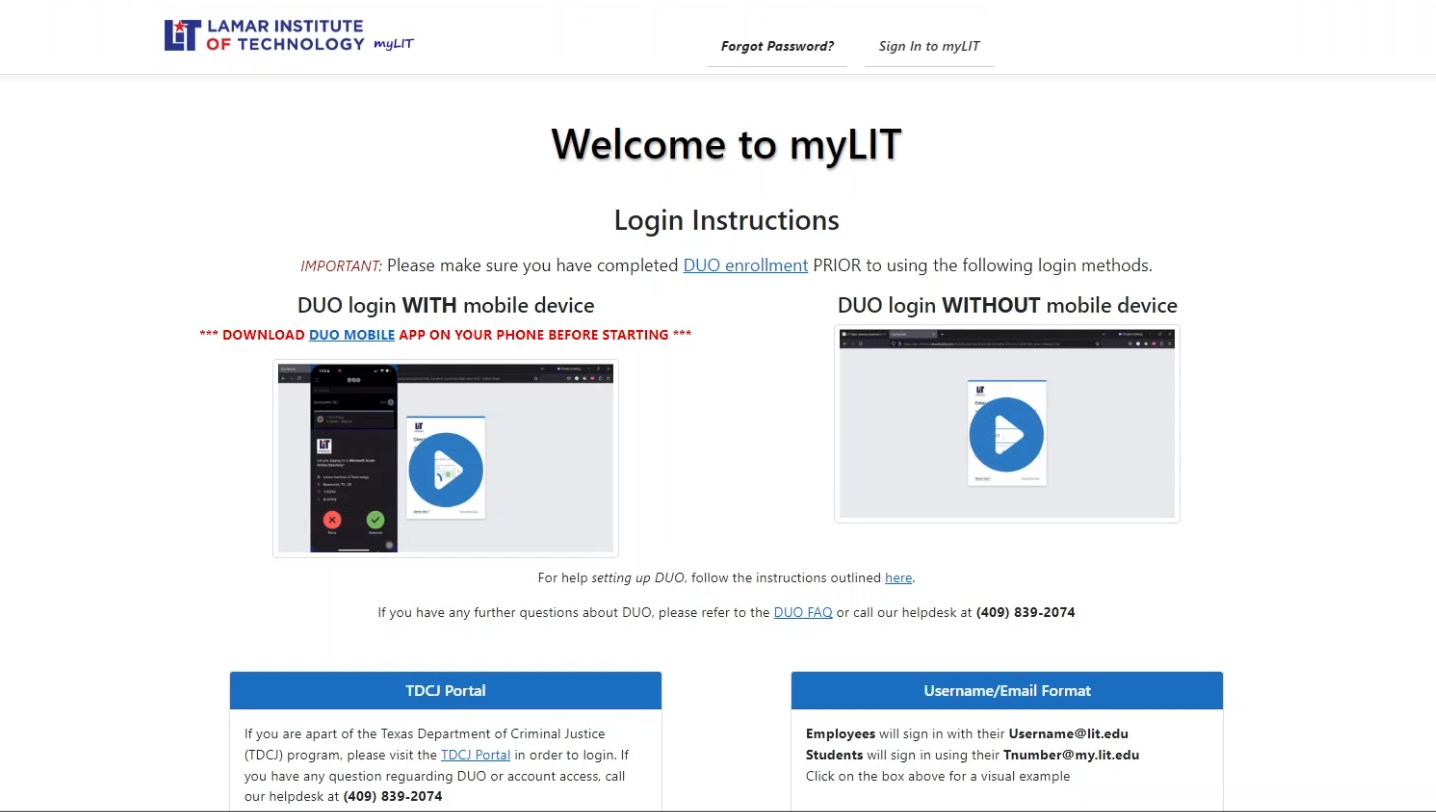 ▶
▶
Step 2: Reset Your Password
Once registered, you can reset your password anytime using the following steps:
- Visit the Password Reset Portal.
- Enter your User ID in the format:
- Employees: username@lit.edu
- Students: Tnumber@my.lit.edu
- Complete the identity verification process using your registered methods.
-
Create a new password that meets security requirements:
- At least 8 characters long.
- Includes uppercase, lowercase, a number, and a special character.
- Should not match previous passwords.
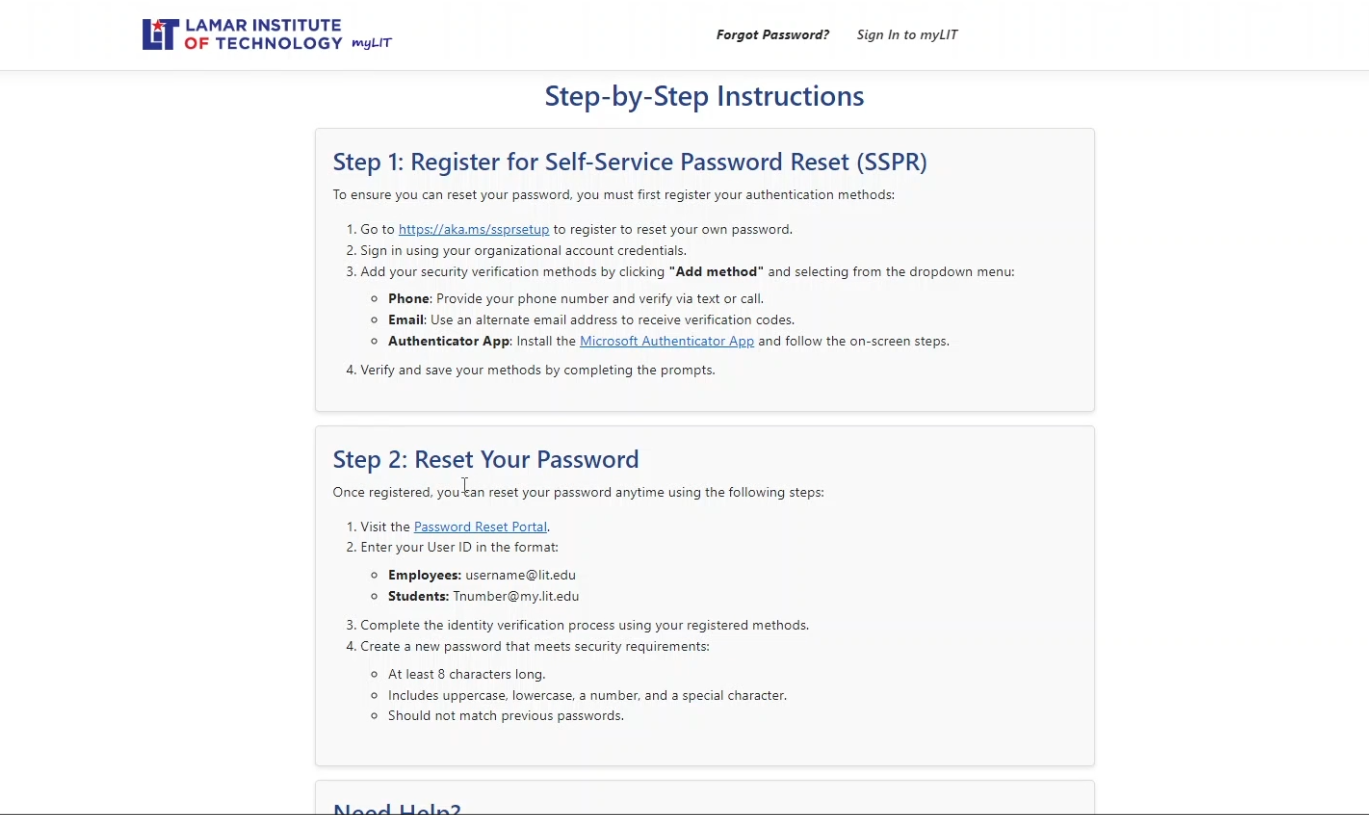 ▶
▶
Need Help?
If you encounter any issues during registration or password reset, please contact the IT Help Desk:
- Phone: (409) 839-2074
- Email: helpdesk@lit.edu